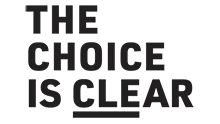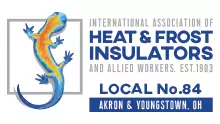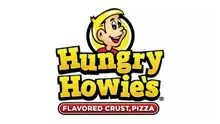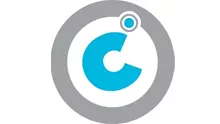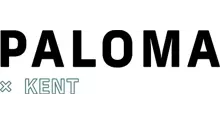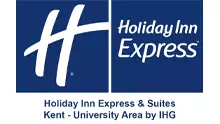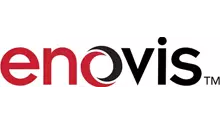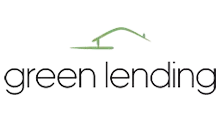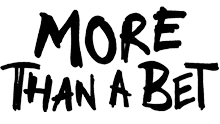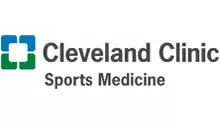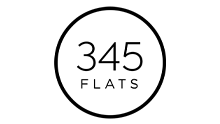Digital Ticket Guide

Kent State Athletics Electronic Ticketing Guide
Need to purchase tickets? Head to KSUTix.com to purchase now!
Need help managing your tickets? See below for step-by-step instructions to renew, access, print, and send your tickets.
To access your Kent State Athletics Ticket Account, please visit KSUTix.com
Season Ticket Holders: Your ticket account information was sent out via email, but always feel free to reach out to the Ticket Office at 330-672-4455, if you have any questions regarding your account.
The following guide works for BOTH single-game and season tickets:
Accessing account on your desktop or laptop: (click to jump to a section)
Viewing and Printing Your Tickets
Accessing account on your smartphone: (click to jump to a section)
Viewing/Saving Your Mobile Tickets (IPhone)
Viewing/Saving Your Mobile Tickets (Android)
Renewing Season Tickets (Mobile)
For Both Computer and Smartphone
Viewing Your Print at Home Tickets
1. Your tickets will be sent directly to your email, please look for an email from Kent State University Ticketing (Tickets@Kent.edu)
2. Click the link for the event you purchased

3. The hyperlink will take you to your digital ticketing page, click DOWNLOAD PDF to bring up your print at home ticket

4. This will bring up your print at home ticket as a PDF

1. Log into your ticketing account through KSUTix.com, once logged into the athletics portion, click on the "renew season tickets" option on the left side of the screen

2. Once you have logged in, your season ticket options will appear, those who choose the chairback option will be able to choose their seat(s). General admission seats are on a first-come, first-serve basis on game day.

On Your Smartphone
Viewing/Printing Your Mobile Tickets (Iphone)
1. From your smartphone's internet browser or e-mail app, open your email from Kent State University Tickets (Tickets@Kent.edu), click the link for the event you purchased

2. After clicking, it will bring up the screen below, click "Save to Apple Wallet" at the bottom of the screen

3. To add your ticket to your Apple Wallet, click the ADD button in the top right corner of the screen

4.Your ticket is now in your Apple Wallet, to access the full ticket, click on the ticket at the bottom of the screen

5.Your ticket will appear in full after you click the icon

Viewing/Printing Your Mobile Tickets (Android)
1.From your smartphone's internet browser or e-mail app, open your email from Kent State University Tickets (Tickets@Kent.edu), click the link for the event you purchased

2.After clicking, it will bring up the screen below, click "Add to Google Wallet" at the bottom of the screen

3. Click the "Add" button located in the lower right corner of the screen.

4. Your ticket(s) have now been added to your Google Wallet, click "View in Wallet" to bring up your ticket(s)

5.Your ticket(s) will appear in full after you click the icon

*We can scan directly from your phone at the event*
That's it! The barcode/QR Code that appears will work as your ticket!
As Wi-Fi connections and cellular service can be unreliable, we strongly encourage our fans to save your ticket to your Apple Wallet. This will make your entrance into the facility quicker and easier.
There's no need to print this screen to use your mobile ticket.
Renewing Season Tickets (Mobile)
1. Login to your ticketing account, be sure to click on the Kent State Athletics button (highlighted below)

2. Click on the hamburger icon in the top left corner and choose "season renewals"

3. Click on Football Season Ticket Renewal
.
4. Your season ticket options will appear, those who choose the chairback option will be able to choose their seat(s). General admission seats are on a first-come, first-serve basis on game day

1. Login to your ticketing account using the account login button in the top right corner or on the main screen

2. Login into your account using your email and password

3. Once you are logged in, click the "My Account" button in the middle-left of the screen

4. Click the "Transfer" button located on the right side of your screen

5. Your tickets that are available to transfer will load, select the game tickets you wish to transfer

6. Choose the number of tickets you wish to transfer, you can transfer any/all of your tickets, click continue to initiate the transfer

7. Enter the contact information of the person receiving your tickets, you can use either the recipient's mobile number or email, click transfer tickets once recipient's information is filled out

8. You are all set, your recipient will receive a text message or email with directions to accept the ticket transfer

1. If the sender uses the recipient's mobile device, a text message with a link will be sent...The same information will be sent via email if the recipient's email is provided

2. The link will prompt the recipient to login or create a Kent State ticketing account

3. Once the recipient has logged in/created an account a ticket transfer prompt will appear. The recipient can accept or decline the transfer.

4. You're all set! Your ticket transfer is complete! Print at home tickets can be saved as a PDF on a mobile device. To print mobile tickets, please contact the Kent State Ticket Office.